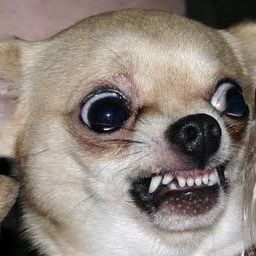Flutter Background Service 실행시키기 with drift, flutter_local_notifications
도토리 앱은 나의 하이킹 루트를 기록하는 것이 핵심 기능이다. 하지만 하이킹을 하는 몇 시간 내내 앱을 포그라운드에 켜 놓고 위치 정보를 수집할 수는 없기 때문에 필연적으로 이를 전담할 백그라운드 서비스를 만들어야 한다.
요약
flutter_background_service 패키지를 사용해 백그라운드 서비스를 구현하였다. 이 서비스 안에서 geolocator패키지를 통해 위치정보를 수집하여 drift 패키지를 통해 DB에 저장한다. 위치정보를 보여줄 screen이 전면에 열리면 db에서 해당 내용을 stream으로 읽어 화면에 실시간으로 표시한다. 포그라운드 알림 표시는 flutter_local_notifications를 사용했다. 이 게시글은 geolocator와 drift 패키지는 이미 초기화가 끝났고, 사용중이라는 것을 가정하고 작성하였다.
1. drift DB 서버용 Isolate 설정
서비스를 구현하기에 앞서 drift 관련 사전 세팅이 필요하다. 공식문서에 따르면, 서로 다른 Isolate에서 DB의 query stream을 구독하는 경우 그게 같은 db파일이더라도 동기화 되지 않는다. 그래서 DB에 접근하는 서버 Isotate 하나를 별도로 만든 후, 클라이언트 Isolate(Main과 백그라운드 서비스를 실행할 Isolate)들에서 이 서버 Isolate를 통해 소통해야 한다.
provider.dart
// 지연 초기화를 적용하기 위한 provider세팅
final localDatabaseProvider = Provider<LocalDatabase>((ref) {
throw UnimplementedError();
});
main.dart
Future<void> main() async {
...
final localDatabase = await LocalDatabase.instance();
runApp(ProviderScope(
overrides: [
// 런타임에서 provider value 설정. 이렇게 안할꺼면 FutureProvider를 사용해야 한다.
localDatabaseProvider.overrideWithValue(localDatabase),
],
child: configuredApp,
));
}
drift_database.dart
@DriftDatabase(
tables: [
Positions,
],
)
class LocalDatabase extends _$LocalDatabase {
...
// Server Isolate를 직접 만들어 database connection 생성.
static Future<LocalDatabase> instance() async {
final isolate = await createDatabaseIsolate();
final connection = await isolate.connect();
return LocalDatabase(connection);
}
}
Future<DriftIsolate> createDatabaseIsolate() async {
// port name을 설정하여 Isolate port를 name server에 저장한다. 이렇게 해야 매번 같은 Isolate에 연결할 수 있다.
final port = IsolateNameServer.lookupPortByName(dbPortName);
if (port != null) {
// 이미 port가 name server에 있으면 해당 port를 통해 isolate에 접근.
return DriftIsolate.fromConnectPort(port);
} else {
// port가 name server에 없으면 새로 생성(spawn)해서 name server에 저장한다.
final token = RootIsolateToken.instance;
return DriftIsolate.spawn(() {
BackgroundIsolateBinaryMessenger.ensureInitialized(token!);
return LazyDatabase(() async {
final dbFolder = await getDatabaseDirectory();
final file = File(p.join(dbFolder.path, dbFileName));
return NativeDatabase(file);
});
}).then((value) {
IsolateNameServer.registerPortWithName(value.connectPort, dbPortName);
return value;
});
}
}
이제 LocalDatabase.instance()를 호출하여 어디서든 같은 server isolate를 통해 db에 접근할 수 있다.
2. background service
flutter_background_service 패키지 초기화
터미널을 열어 아래 커맨드를 통해 패키지를 프로젝트에 통합시킨다.
flutter pub add flutter_background_service
이 패키지는 각 플랫폼별 네이티브 설정이 필요하기 때문에 공식문서를 따라서 설정해 줘야 한다. 별로 안어려움.
service 초기화 코드 생성
position_service.dart
...
Future<void> initializeService() async {
// service객체 생성
final service = FlutterBackgroundService();
// Android 알림 채널 설정
const AndroidNotificationChannel channel = AndroidNotificationChannel(
androidNotificationChannelId,
androidNotificationChannelName,
importance: Importance.high,
);
// Android 알림 채널 생성
await flutterLocalNotificationsPlugin
.resolvePlatformSpecificImplementation<
AndroidFlutterLocalNotificationsPlugin>()
?.createNotificationChannel(channel);
// Service 설정
await service.configure(
iosConfiguration: IosConfiguration(
autoStart: false, // 초기화 후 자동 실행 여부
onForeground: onStart, // foreground에서 서비스가 시작됐을 때
onBackground: onIosBackground, // background에서 서비스가 시작됐을 때, iOS만 따로 설정하는 듯 하다.
),
androidConfiguration: AndroidConfiguration(
onStart: onStart,
isForegroundMode: true, // 알림이 전면에 뜨는 foreground 서비스인지?
autoStart: false,
initialNotificationTitle: '도토리', // 서비스 시작시 최초로 뜨는 알림 설정
initialNotificationContent: '루트 기록 준비중...',
notificationChannelId: androidNotificationChannelId,
foregroundServiceNotificationId: notificationId,
));
}
@pragma('vm:entry-point')
FutureOr<bool> onIosBackground(ServiceInstance service) {
WidgetsFlutterBinding.ensureInitialized();
DartPluginRegistrant.ensureInitialized();
return true;
}
@pragma('vm:entry-point')
Future<void> onStart(ServiceInstance service) async {
DartPluginRegistrant.ensureInitialized();
... // 추후 작성
}
앱 시작 시 초기화 해준다.
main.dart
Future<void> main() async {
...
await initializeService();
...
runApp(...);
}
이제 service의 생성과 초기화가 완료됐다. 초기화 할 때 autoStart속성을 false로 설정했기 때문에 자동으로 시작되지는 않고 대기중인 상태.
service 실행
이제 하이킹을 시작하며 service를 시작한다.
Future<void> startPositionService() async {
await FlutterBackgroundService().startService();
FlutterBackgroundService().invoke('startSavingHikingPosition', arguments);
}
위 코드는 Service를 시작한 후 startSavingHikingPosition라는 함수를 실행시킨 것이라고 보면 된다. startService()를 호출하면 실행되는 onStart()내에서 이러한 동작을 설정하면 된다.
position_service.dart
@pragma('vm:entry-point')
Future<void> onStart(ServiceInstance service) async {
DartPluginRegistrant.ensureInitialized();
// 서비스를 foreground service로 설정한다.
if (service is AndroidServiceInstance) {
service.setAsForegroundService();
}
StreamSubscription? positionSubscription;
Timer? notiTimer;
LocalDatabase? db;
// startSavingHikingPosition 호출 시 동작 설정
service.on('startSavingHikingPosition').listen((event) {
String hikingId = event?['hikingId'] as String;
String courseId = event?['courseId'] as String;
// 3초에 1번씩 알림을 열어준다. Android 14부터는 스와이프로 알림을 제거하는 것을 막을 수 없기 때문.
FlutterLocalNotification.showNotification(
CourseHikingIdModel(
courseId: courseId,
hikingId: hikingId,
),
);
notiTimer = Timer.periodic(const Duration(seconds: 3), (timer) {
FlutterLocalNotification.showNotification(
CourseHikingIdModel(
courseId: courseId,
hikingId: hikingId,
),
);
});
g.Position? lastPosition;
// 위치 정보 stream 구독 시작
positionSubscription = g.Geolocator.getPositionStream(
locationSettings: const g.LocationSettings(
accuracy: g.LocationAccuracy.high,
distanceFilter: positionDistanceFilter,
),
).listen((event) async {
double distance = double.parse((lastPosition != null
? g.Geolocator.distanceBetween(
lastPosition!.latitude,
lastPosition!.longitude,
event.latitude,
event.longitude,
)
: 0)
.toStringAsFixed(2));
// DB에 저장한다.
await db?.createPosition(
PositionsCompanion(
hikingId: Value(hikingId),
latitude: Value(event.latitude),
longitude: Value(event.longitude),
timestamp: Value(DateTime.now().microsecondsSinceEpoch),
distance: Value(distance),
),
);
lastPosition = event;
});
});
// stopService 동작 역시 정의해 준다.
service.on('stopService').listen((event) async {
notiTimer?.cancel();
await FlutterLocalNotification.cancelNotification();
await db?.close();
await positionSubscription?.cancel();
await service.stopSelf();
});
// db객체 생성.
db = await LocalDatabase.instance();
}
3. Notification
flutter_local_notifications 패키지 추가 및 설정
알림은 flutter_local_notifications패키지를 사용할 것이다. 아래 커맨드를 통해 패키지를 추가한다.
flutter pub add flutter_local_notifications
이 패키지도 flutter_background_service와 마찬가지로 네이티브 설정이 필요하다. 공식문서 참고
Notification 초기화
notification.dart
final FlutterLocalNotificationsPlugin flutterLocalNotificationsPlugin =
FlutterLocalNotificationsPlugin();
class FlutterLocalNotification {
FlutterLocalNotification._();
static init() async {
// 알림 설정 for Android
AndroidInitializationSettings android =
const AndroidInitializationSettings("@mipmap/ic_launcher");
// 알림 설정 for iOS
DarwinInitializationSettings ios = const DarwinInitializationSettings(
requestSoundPermission: false,
requestBadgePermission: false,
requestAlertPermission: false,
);
InitializationSettings settings =
InitializationSettings(android: android, iOS: ios);
await flutterLocalNotificationsPlugin.initialize(
settings,
// 앱이 열린 상태에서 알림을 통해 앱 진입한 경우의 실행 코드. 앱이 닫혀있을 때의 실행코드는 여기서 세팅하지 않는다.
onDidReceiveNotificationResponse: onDidReceiveNotificationResponse,
);
}
// Foreground 상태(앱이 열린 상태에서 받은 경우)
static void onDidReceiveNotificationResponse(NotificationResponse notificationResponse) async {
// payload 가져옴
final String payload = notificationResponse.payload ?? "";
if (notificationResponse.payload != null ||
notificationResponse.payload!.isNotEmpty) {
// pushLandingStreamController라는 stream에 payload를 추가한다.
pushLandingStreamController.add(payload);
}
}
// Background 상태(앱이 닫힌 상태에서 받은 경우)
static void onBackgroundNotificationResponse() async {
final NotificationAppLaunchDetails? notificationAppLaunchDetails =
await flutterLocalNotificationsPlugin.getNotificationAppLaunchDetails();
if (notificationAppLaunchDetails?.didNotificationLaunchApp ?? false) {
String payload =
notificationAppLaunchDetails!.notificationResponse?.payload ?? "";
pushLandingStreamController.add(payload);
}
}
...
}
이렇게 작성한 초기화 코드는 main.dart에서 실행해준다.
main.dart
Future<void> main() async {
...
FlutterLocalNotification.init();
...
}
Notification 노출/제거
notification.dart
class FlutterLocalNotification {
...
// 알림 노출
static Future<void> showNotification(CourseHikingIdModel model) async {
// 알림 설정 for Android
const AndroidNotificationDetails androidNotificationDetails =
AndroidNotificationDetails(
androidNotificationChannelId,
androidNotificationChannelName,
importance: Importance.max,
priority: Priority.max,
showWhen: false,
autoCancel: false,
ongoing: true,
silent: true,
);
// 알림 설정
const NotificationDetails notificationDetails = NotificationDetails(
android: androidNotificationDetails,
iOS: DarwinNotificationDetails(badgeNumber: 1));
// 알림 노출
await flutterLocalNotificationsPlugin.show(
notificationId,
'도토리',
'루트 기록하는 중...',
notificationDetails,
payload: jsonEncode(model), // 이 payload는 onDidReceiveNotificationResponse()/onBackgroundNotificationResponse()에서 받는다.
);
}
// 알림 취소
static Future<void> cancelNotification() async {
await flutterLocalNotificationsPlugin.cancel(notificationId);
}
}
Notification Landing 설정
Notification을 초기화 할 때 알림 클릭 시의 동작을 onDidReceiveNotificationResponse()/onBackgroundNotificationResponse()에서 정의해 줬다. 이 함수들은 알림으로 부터 전달받은 payload를 pushLandingStreamController를 통해 전달했다. 이제 이 pushLandingStreamController를 앱 내에서 구독시켜야 한다. 나는 main_screen.dart에서 구독하도록 했다.
main_screen.dart
// stream controller를 초기화 시킴. notification에서 여기에 payload를 보낸다.
StreamController<String> pushLandingStreamController =
StreamController.broadcast();
...
class _MainScreenState extends ConsumerState<MainScreen> {
...
StreamSubscription<String>? pushLandingStreamSubscription;
@override
void initState() {
...
// pushLandingStreamController를 구독한다. 이벤트가 발생하면(알림을 탭하여 앱을 열면) 화면 stack 최상단이 hiking_screen이 아닌 경우에만 열어주도록 한다.
pushLandingStreamSubscription =
pushLandingStreamController.stream.listen((event) {
if (event.isNotEmpty) {
WidgetsBinding.instance.addPostFrameCallback((timeStamp) {
if (getTopRouteName(context) != '/hiking_screen') {
Navigator.pushNamed(
context,
'/hiking_screen',
arguments: event,
);
}
});
}
});
// 이 함수 내에서 알림을 통해 앱을 연 경우에 pushLandingStreamController에 payload를 발행한다.
FlutterLocalNotification.onBackgroundNotificationResponse();
super.initState();
}
String? getTopRouteName(BuildContext context) {
String? top;
Navigator.popUntil(context, (route) {
top = route.settings.name;
return true;
});
return top;
}
...
// screen 닫을 때 스트림 구독을 취소시킴.
@override
void dispose() {
pushLandingStreamSubscription?.cancel();
super.dispose();
}
}
이렇게 flutter에서 foreground service를 실행시키고, 알림을 발생시키고, 앱으로 랜딩하는 방법 까지 정리하였다.